Organizing the Digital Office
- Boost Midwest
- Jan 29, 2021
- 4 min read
The modern desktop is not one of wood or metal but lives inside the computer that the physical desk supports. Documents are increasingly digital rather than paper, and folders are icons on a computer screen instead of stuffed in a file cabinet.

As humans we are used to reacting to visual cues, and it may seem easier to organize papers into wire baskets and paper manila folders than to organize digital files on your computer. But designing a digital file management system means laying hands on the document you’re desperately looking for in seconds. Implementing such a system up front also means you won’t have to figure it out for a new team or project. And it will probably save you money: industry studies show that it costs an average of $20 to file a paper document, including labor, storage, office supplies and miscellaneous costs.
Additional benefits of a logical structure for storing documents across a working team are:
Reduced storage space. Storing one copy in a shared digital location allows everyone to access it exactly when they need it.
Easier retrieval. When files are stored in a shared location on a server or a cloud-based system, files can be easily retrieved and viewed by all team members, wherever they are working.
Better collaboration. When teams and departments use the same digital file system, less time is spent searching for, sending and downloading files across the team, leaving more time for the work at hand.
Better backup and disaster recovery. Shared file storage means less files to retrieve in the unfortunate case of server malfunctions.
Setting up a clear digital file structure is an essential tool for quickly tracking what information is needed at the moment it’s needed. A master design structure may be implemented team- or company-wide, whether your organization uses its own servers, a cloud-based system or doesn’t use a file-sharing system at all.
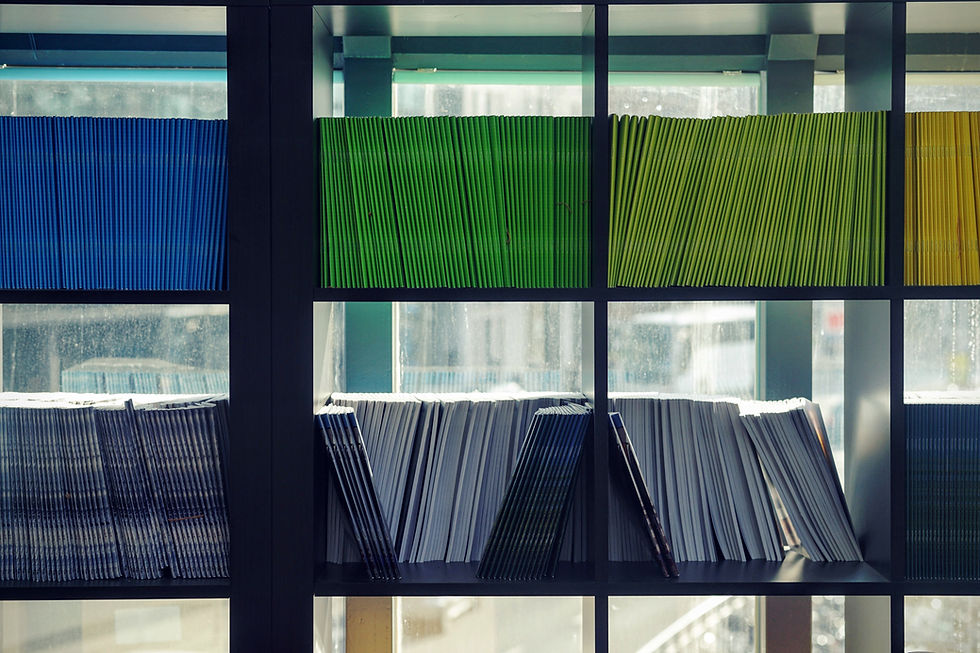
Keep in mind that all file management systems should be easy to use, so everyone can find the files they’re looking for without spending a lot of thought. If the structure is too complicated, employees will likely find short cuts, devaluing the entire system.
It’s also important to remember that a good file structure should work for everyone in your organization. People search for files in different ways, so a simple structure has the best chance of working for everyone in your company.
Here are 10 best practices in creating a digital file management system:
1. Store documents in a shared location not on personal computers. If your company invested in servers and cloud-based storage, use them to their full advantage. When team members save files to “My Documents” or another location on their computer, no one else can access those documents, and they won’t get backed up when regularly scheduled server and network backups occur.
2. Group by category. Organize your file by categories that make sense for your organization. These could be folders labeled “Social Media” or “Federal Reporting,” or by department or client or users. Then store all files regarding the category inside, no matter if they are spreadsheets, jpegs, brainstorming documents, or reports.
3. Group by date. Since many business activities are reoccurring, organize folders by year or month so you can easily find the most current and past versions.
4. Use subfolders. Subfolders are additional layers of organization and create logical groups within larger categories. Inside the “Client” folder you can create subfolders for each of the client’s projects. Then, within the project folders, you can create subfolders for correspondence, reports, invoices and so on. Or, for an HR department, the subfolders could be for each company department, with individual employee folders nested within.

5. Create final, draft and archive folders. As your business grows, so do your documents. Separating the stages of a project into stages will help you when you’re searching for the latest version. Store completed and approved documents in the Final folder. Works-in-progress and documents undergoing revisions would live in the Draft folder. The Archive folder is where old materials you may still want to refer to, such as notes, research, and brainstorming documents are stored.
6. Use clear file naming conventions.
A descriptive file name means it will be easier to find in a list of files. But if a file name is too long, it will be easily confused with similar files. Here, “precise and concise” is your mantra.
When numbering files, put a “0” in front of single digits and don’t use special characters. This will ensure that your files stay in an appropriate order.
Add a date to files for better identification, using the YYMMDD model. This will help to quickly separate similar files.
Eliminate spaces from file names, as many servers don’t permit them. An underscore or dash in place of a space is one option. Initial capitalization of each word is another idea.
7. Create folder templates. To keep your file management system consistent, once a folder structure is designed, create empty folders as a template. For example, if your files are organized by clients, create one folder structure that will be used for each client, populated with empty folders that follow the design structure.
8. Use shortcuts. It’s common for documents to overlap categories, but you don’t want the same file duplicated into different folders. That’s just asking for multiple versions with no one knowing which file is the current “working” document. To avoid this, create a shortcut to the file in a second (or third) location.
9. Avoid “floating” folders. A common practice for easily finding files you are currently working on is to put an underscore or a zero in front of the folder name so it “floats” to the top of the file system. But this will only compromise the file management system you spent time and effort in creating.
10. Don’t deviate. While no file management system or folder structure will work perfectly, to remain effective it should be consistently followed. It’s easy to fall into saving documents to your desktop or “My Documents” folder, thinking you’ll move them later to their proper home. If you do this, at some point‑probably at the worst possible moment‑your file management system will fail you.
Creating a digital file management system for a team or company may add to your workload upfront, but at Boost Midwest we’ve found that the time saved and efficiencies earned from a well-planned system continue for as long as they are maintained.




Comments